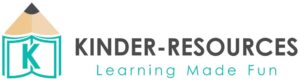Frequently Asked Questions
You do have to create an account.
When you create an account in the Kinder-Resources shop, we highly recommend you use a personal email address instead of a school email address. If you change or leave a school system and no longer have access to that email address, you could lose access to your purchases in the Kinder-Resources shop. Also, school firewalls often make it difficult to receive password reset notifications, etc.
All purchases made in the Kinder-Resources shop are digital downloads, meaning you will not receive a physical product from us. After making your purchase you can use the link on the confirmation page to access the download. You can also access all your purchases in the “Downloads” section within your account. We suggest using a desktop or laptop computer with the Chrome browser to download your resources.
No. Making a purchase in the Kinder-Resources shop is for 1 license and use in your classroom ONLY. Your purchases cannot be shared with anyone. Doing so not only violates the terms of use of your license, but also violates copyright.
We recommend trying your download from another browser first. Verify that you are downloading the resource to your computer, rather than your phone or tablet, and then opening it in Adobe Acrobat Reader (not viewing a preview in your internet browser or another program on your computer).
Please make sure you have the most up-to-date version of Adobe Acrobat Reader (it is free to download with this link).
If you still have issues with your download, delete the previous attempt completely from your computer, including from your trash. Then clear your cookies and your cache. Finally, re-download!
Our resources are PDF files. Please make sure you have the most up-to-date version of Adobe Acrobat Reader (it is free to download with this link).
Verify that you are downloading the resource to your computer and then opening it in Adobe Acrobat Reader (not viewing a preview in your internet browser or another program on your computer).
· Open the PDF file with Adobe Acrobat Reader
· Click “Print”
· In the “Page Sizing & Handling” section, select “Shrink Oversized Pages” if needed
· Click on “Advanced”
· Check the “Print as Image” box
· Print the document
Due to the fact that our resources are instant digital downloads, we don’t offer refunds.
Even though refunds are not offered, we are willing to work with you if you are dissatisfied with your purchase or download, please contact us and we will do our best to assist you.